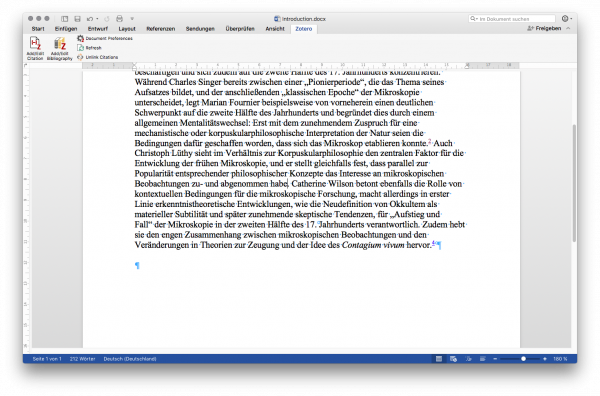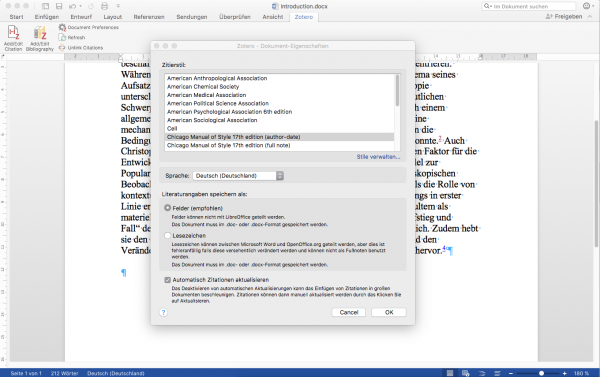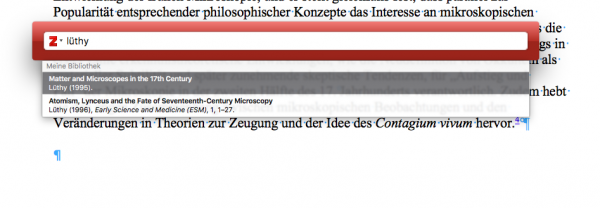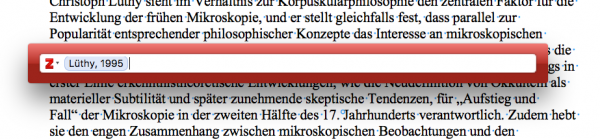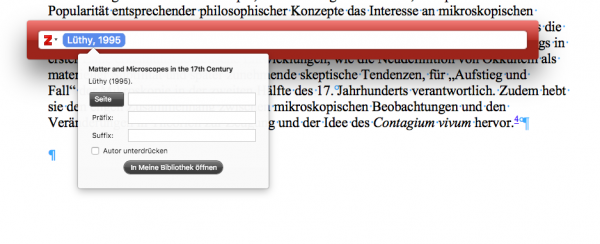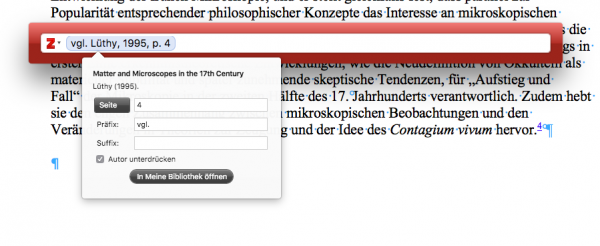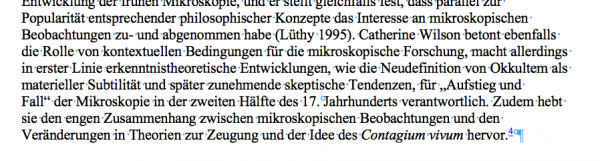User Tools
Sidebar
Table of Contents
Using Zotero in LibreOffice/Word manuscripts
To link the references to a database, it is also possible to make use of the free and open source citation manager Zotero. The required plug-ins for LibreOffice and Word are bundled with the Zotero software, so once you have installed Zotero, you will also have the functionality added to the respective word processors. For more information, consult Zotero's support pages.
For convenient gathering of references in the browser, you can also install Zotero connector for Browsers. This will allow you to add references from a library catalogue to the Database.
There are currently (June 2019) issues with properly installing the Add-Ins for LibreOffice and Word. For installation, follow the guides on https://www.zotero.org/support/word_processor_plugin_troubleshooting#mac1. It has been successfully tested with the JDK from jdk.java.net. The tar.gz needs to be downloaded and extracted and the resulting jdk-12.0.1.jdk moved to /Library/Java/JavaVirtualMachines/. Refer to https://solarianprogrammer.com/2018/09/28/installing-openjdk-macos/ for more detailed instructions.
Database
Zotero makes it easy to manage all relevant references in a database. Existing databases in all kinds of formats can be imported, and literature can be added in numerous ways (visiting a library catalogue, specifying DOIs or ISBNs). References in the database can then be grouped into collections and subcollections.
Adding references in Word or LibreOffice
Open a document in Word or LibreOffice, select the Zotero ribbon and klick on Add/Edit Citation.
The first time you do this, you will be asked for a citation style and the language. Here, choose “Chicago Manual of Style 17th edition (author-date)” and the main language of the document.
After that, you will be presented the Zotero search bar where you can enter terms like the year, author or title of the work you want to cite.
Based on the entries in the Zotero database, relevant suggestions will be presented.
Choose the correct one
And by klicking on the entry, you can customize the appearance
This includes the reference to a page or other sub-units, adding prefix and/or suffix or the suppression of the authors' names.
Finally, press enter, and the rendered reference will be inserted into the document.
You can edit these references lateron by positioning the cursor in the reference and klick on Add/Edit Citation.
You might also want to consult the Zotero manual how to assign keyboard shortcuts to the Zotero-related commands.