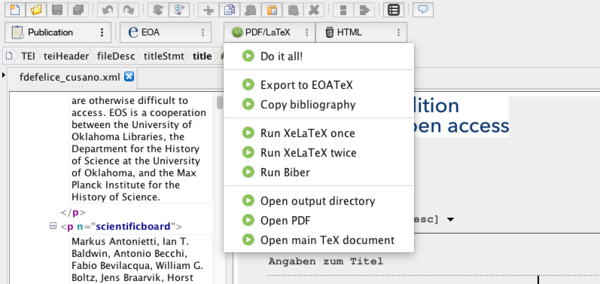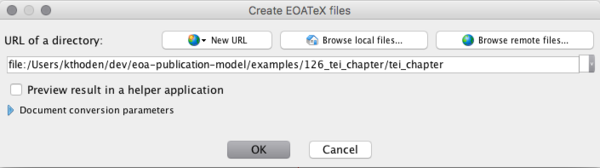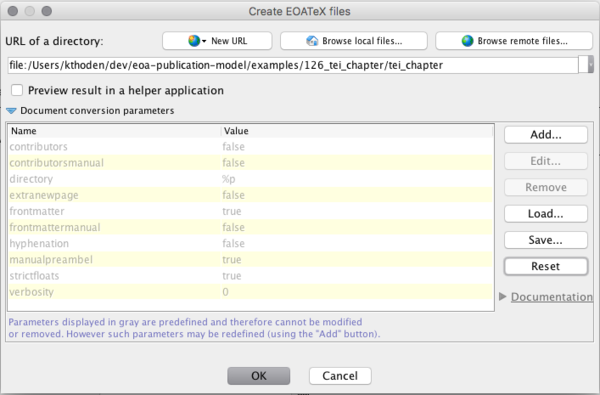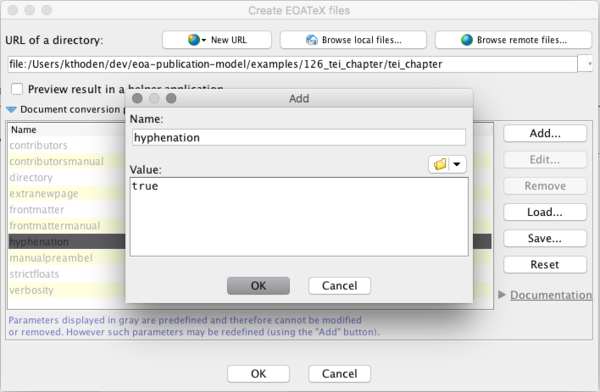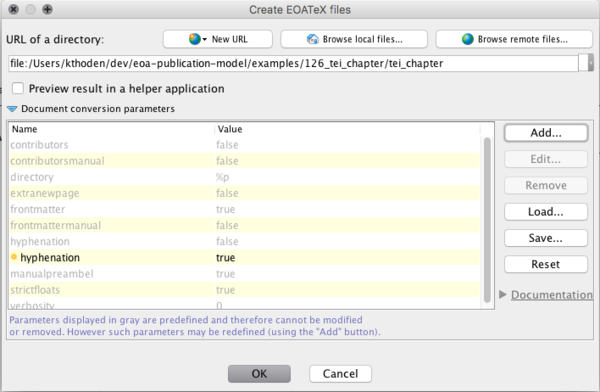User Tools
Sidebar
Table of Contents
Exporting from XMLmind to PDF
Built into XMLmind XML Editor is the functionality to export the TEI-XML file as LaTeX files. When in “Publication” mode, the button “PDF/LaTeX” provides a series of commands to generate and interact with the LaTeX files.
Explanation of commands
- Do it all!: Runs the sequence Export to EOATeX, Copy bibliography, Run XeLaTeX once, Run Biber, Run XeLaTeX twice
- Export to EOATeX: Exports the XML to LaTeX files. A window will pop up that lets you set publication-specific parameters.
- Copy bibliography: Copies the bibliography into the output directory.
- Run XeLaTeX once: Runs the
xelatexcommand once. - Run XeLaTeX twice: Runs the
xelatexcommand twice. - Run Biber: Runs the
bibercommand to process the bibliographic database. - Open output directory: Opens the output directory in a file browser.
- Open PDF: Opens the resulting PDF.
- Open main TeX document: Opens the main LaTeX file in the default TeX editor.
Export parameters
Each publication requires different parameters, concerning e.g. the list of contributors (or none at all) or the frontmatter. When selecting Export to EOATeX, a window pops up, that, after having been expanded, shows the different settings.
Click on the blue arrow next to “Document conversion parameters” to change the parameters:
The following parameters are available:
- contributors: Should a list of contributors be created? (default value
false) - contributorsmanual: Has the list of contributors been edited manually and should this be included? (default value
false) - directory: The output directory. This value should not be altered. (default value
%p) - extranewpage: Should an extra blank page be inserted after the frontmatter? (default value
false) - indentafterfloats: Should the paragraph after a float object be indented? (default value
false) - frontmatter: Should the frontmatter be created using the data from the TEI header? (default value
true) - frontmattermanual: Has the frontmatter been edited manually and should this version be included? (default value
false) - hyphenation: Was a hyphenation file created and should it be included? (default value
false) - manualpreambel: Is a preambel file present? This value should not be altered. (default value
true) - strictfloats: Should the placement of floats (figures, tables) be as close to the place they are inserted in the text? (default value
true) - verbosity: How detailed should the output be while running the conversion. This value should not be altered. (default value
0)
Loading and saving parameters
NB XXE remembers the parameter settings. If you are working on more than one project at a time and change from one project to another, click on Reset to remove all previous settings.
The settings for one project can be stored in a configuration file. The file is called exporteoatex.transformParameters.xml and if one exists in the current project, it should be loaded by clicking the Load button. If you have worked on another project before, select Reset before loading the configuration file.
Changing parameters
In order to change a value, select it from the list and click he Add button. A menu will let you enter a new value. At present, all the parameters can be set either to true or to false. Select OK.
In the list of parameters, the changed value will be highlighted. It now supersedes the default value.
The new settings can be saved as a file and loaded again.