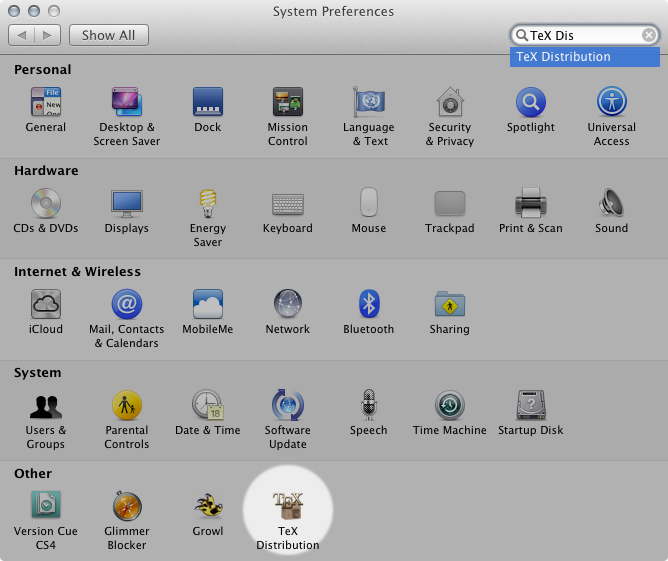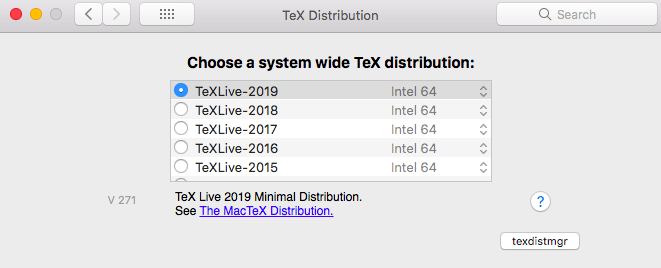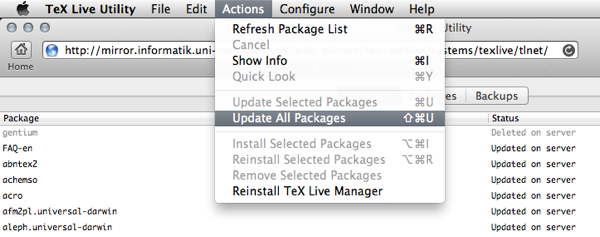User Tools
Sidebar
This is an old revision of the document!
Table of Contents
Installing MacTeX 2013 or later
System Requirements - To work with EOATeX, it is essential to use Mac OS X 10.6 or later versions together with a current installation of MacTeX. Mac OS X 10.5 and earlier versions do not support the necessary fonts and glyphs. The current distribution of TeX (2019) is used for the time being. It is able to generate bibliographies (biblatex and biber) that fully support Unicode fonts. In addition to installing MacTeX, it is also mandatory to install the XITS Math fonts. These are used for typesetting the equations and formulas.
Downloading and installing XITS fonts
The XITS Math fonts are freely available and can be downloaded at https://github.com/khaledhosny/xits-math. Just click the button Download ZIP in the right-hand column. A double click in the Finder will extract the downloaded ZIP-file. Within the new folder (xits-math-master), you will find various font files with the suffix .otf. A double click in the Finder will start the application Font Book. It will present a preview of the font in a small window. Just click the button Install and the font will be copied into the library of your system. Please note that all fonts (xits-*.otf) need to be installed.
Download and installation of MacTeX 2013
For MacTeX, an installation package is available (MacTeX.pkg, approximately 2.3GB) that can be downloaded at http://www.tug.org/mactex/.
When the download is complete, double click the file MacTeX.pkg to open this in the installation program of Mac OS X. This will initiate the various installation steps of MacTeX. The standard settings are adequate for the EOA system.
Please restart your computer after installing the programs.
Activating the most current version of MacTeX
After installing MacTeX, it should be verified that the latest version is actually being used. To do this, open the system preferences in the application folder and locate the option TeX Distribution.
This window will show which versions of TeX are installed. To work with EOA, at least version 2013 must be selected. Older versions of TeX may only be selected when working with non-EOA templates.
Updating the MacTeX-Infrastructure
After installation, the TeX components need to be updated because of errors that are present in the standard installation of BibLaTex. In order to complete this update, start the program TeX Live Utility from the TeX directory in the Applications folder. The program will then connect with the Internet and download the most up-to-date TeX components. Go to Actions • Update All Packages to accept and complete the update. Depending on the speed of your Internet connection, this could take some time to complete.
If the update procedure fails, you can try to select a different server. This can be accomplished by selecting Configure • Manage Repositories. In the small window, you should select a server in your country (or continent) whose URL starts with http:/ /. After clicking the button Use As Home, a short dialogue (Change command-line default?) appears. In this dialogue, you should select Yes and then enter your password. The URL of the selected server should now appear in the toolbar. To update the core components, you should select Actions • Reinstall TeX Live Manager. After this reinstallation, you may proceed with the update procedure described above.