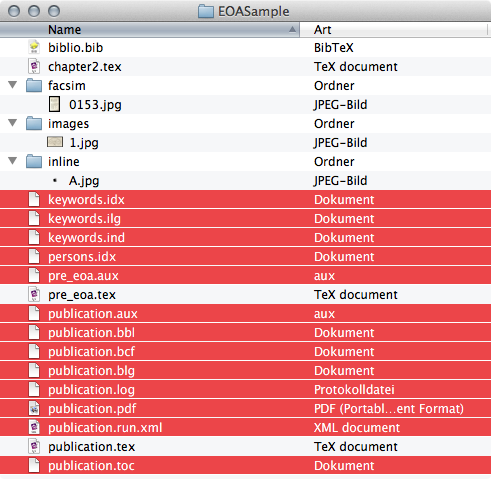User Tools
Sidebar
This is an old revision of the document!
Table of Contents
Troubleshooting, FAQ & Common Errors
The TeX parser reads the structure and input of the text very accurately. It is also very precise about reporting errors. This page describes some of the most common errors that occur and offers advice on how to solve them.
Common Errors
Brackets
An opening bracket must always be matched with a closing bracket of the same type. The most common error is forgetting to type the closing bracket.
Typing error
Another common error is the typing error. The TeX parser is not able to understand commands that are inaccurately typed: commands such as \EOAseection will not be accepted as the parser is not able to ignore the second “e.”
Special characters
Special characters present a further source of errors. So-called reserved characters such as _ \ $ & # { } % cannot simply be typed into the text as they carry a special meaning in TeX. An underscore character, for example, must be directly preceded in the text by a backslash (MacOS X shortcut alt + shift + 7). Thus you would type \_ rather than _. The special EOA command \EOAtilde must be used to write the tilde character (~).
Common error messages
Undefined control sequence
Here, an unknown command has been detected. This is often due to typing errors, such as \EOAsction{title} in place of \EOAsection{title}.
'Runaway argument?'
This error is due to the omission of a closing bracket:
\EOAsection{title
.
This leads the parser to interpret the whole of the following text as part of this section title.
! Too many }s.
This is the opposite of the above error. Here, there are too many closing brackets. It is possible that ''\EOAsection{title}}'' has been entered.
Missing $ inserted
Special characters such as _ \ $ & # { } % have not been preceded with the necessary backslash. The entry 300,- $ causes an error, whereas 300,- \$ produces the correct text.
Error: Lonely … --perhaps a missing list environment.
The ''\item'' command can only be used within the ''EOAitems'' or ''EOAlist'' environment. If entered in the text without these commands, it will lead to an error.
File 'Dateiname' not found on input line
The file was not found. This could be due to an incorrectly labeled image, folder or a faulty path. For example, ''Image/Picture1.png'' when the folder containing images is actually called Images. (The use of blanks and special characters in file names is not accepted in TeX.)
Parsing protocol
Almost all editors like TeXShop give the parser output in a window. The image below shows the protocol of a parsing run in which a grave error has been detected.

Page numbers in square brackets
The lead text gives information about loading the required TeX packages; the numbers in square brackets show which pages are currently being parsed. The parsing run in the window below shows that the first four pages have been parsed without difficulty.
Chapters and images
Information such as Chapter 1 or <use “inline/A.jpg” > indicate that a chapter has started or that an illustration has been incorporated.
Line number references
The parsing run shown in the window was interrupted. The error message is:
//./publication.tex:43: Undefined control sequence
l.43 Lorem ipsum dolor sit amet \EOAfnn
{This is a
?//
TeX refers to the actual error as Undefined control sequence. The reason for this is a simple typing error: the footnote command was given as \EOAfnn rather than \EOAfn. The superfluous n led to the error. To find such typing errors quickly, the TeX parser refers to the line where the error can be found, l.43 (l = line). The error can be removed by changing \EOAfnn to \EOAfn in line 43 in the file publication.tex.
Deleting auxiliary files
Should errors appear repeatedly that cannot be detected by the methods described above, it is possible that a cache file used by XeLaTeX is corrupt. All files ending with the suffixes .aux, .bbl, .bcf, .idx, .log, .pdf, .run.xml, .synctex.gz and .toc should be deleted from your publication folder. Care should be taken not to accidentally delete any of the main .tex or .bib files.
Biber fails on OS X
When using OS X, the following error warning may occasionally be given when creating a bibliography with Biber:
FATAL - Error loading data source package 'Biber::Input::file::bibtex': data source /var/folders/0F/0FD2fdygFEGjRYF9eAhna++++TM/-Tmp-/par-user/cache-fe147f467ff57455f519af2e054cbfc46578602e/ /inc/lib/Biber/Input/file/bibtex.dcf not found in . Compilation failed in require at (eval 79) line 2.
If this happens, save all documents and restart your computer. Technically savvy users can also simply delete the directory at the terminal with the command rm -rv $(biber –cache) (administrator rights required).
Hyphenation
Single occurrences: Sometimes words are incorrectly hyphenated. There are two ways of specifying how XeLaTeX should hyphenate the text. If there is only a single occurence of a word being incorrectly hyphenated, then you may define the hyphen break manually using \-. Should a word such as incomprehensibilities be incorrectly hyphenated, then you may suggest alternative ways of hyphenating this word, for example, in\-com\-pre\-hen\-si\-bil\-i\-ties. The symbols \- will not be shown by XeLaTeX, but the suggestions of how to break the word will be taken into consideration.
Separate files: If there are many instances of uncommon words being incorrectly hyphenated in the text, then you may define the hyphenation in a separate file using the command \hyphenation{word}. To do this, you must create a new file labelled hyphenation.tex and save this in your publication folder. In the main file of your publication, before the line \begin{document} you must include the command \include{hyphenation}. In the hyphenation.tex file you may specify your suggestions for hyphenation, for example,
\hyphenation{in-com-pre-hen-si-bil-i-ties}
\hyphenation{su-per-a-bun-dant}